[MOD] UnityExplorer for People Playground
![[MOD] UnityExplorer [MOD] UnityExplorer](/upload/010/u1009/7/b/mod-unityexplorer-photo-big.webp)
Last update: 15.07.24.
Reason: Update mod to version: 15.07.24
An in-game UI for exploring, debugging and modifying Unity games.
Changes made:
- Saving all files in the mod folder.
- Minor adjustments to default options.
- Removed EventSystem patching.
- Blocking game controls when using UI and Freecam.
- Mouse Inspector works with 2D objects.
For the mod to work, you need to click "Accept risk" in the mods list. It's completely safe!
Features
Object Explorer
- Use the Scene Explorer tab to traverse the active scenes, as well as the DontDestroyOnLoad and HideAndDontSave objects.
- The "HideAndDontSave" scene contains objects with that flag, as well as Assets and Resources which are not in any scene but behave the same way.
- You can use the Scene Loader to easily load any of the scenes in the build.
- Use the Object Search tab to search for Unity objects (including GameObjects, Components, etc), C# Singletons or Static Classes.
- Use the UnityObject search to look for any objects which derive from UnityEngine.Object, with optional filters.
- The singleton search will look for any classes with a typical "Instance" field, and check it for a current value.
Inspector
- The inspector is used to see detailed information on objects of any type and manipulate their values, as well as to inspect C# Classes with static reflection.
- The GameObject Inspector (tab prefix [G]) is used to inspect a GameObject, and to see and manipulate its Transform and Components.
- You can edit any of the input fields in the inspector (excluding readonly fields) and press Enter to apply your changes. You can also do this to the GameObject path as a way to change the GameObject's parent. Press the Escape key to cancel your edits.
- note: When inspecting a GameObject with a Canvas, the transform controls may be overridden by the RectTransform anchors.
- The Reflection Inspectors (tab prefix [R] and [S]) are used for everything else.
- Automatic updating is not enabled by default, and you must press Apply for any changes you make to take effect.
- Press the ▼ button to expand certain values such as strings, enums, lists, dictionaries, some structs, etc.
- Use the filters at the top to quickly find the members you are looking for.
- For Texture2D, Image, SpriteandMaterialobjects, there is aView Texture` button at the top of the inspector which lets you view the Texture(s) and save them as a PNG file.
- For AudioClip objects there is a Show Player button which opens an audio player widget. For clips which are loaded as DecompressOnLoad, there is also a button to save them to a .wav file.
C# Console
- The C# Console uses the Mono.CSharp.Evaluator to define temporary classes or run immediate REPL code.
- You can execute a script automatically on startup by naming it startup.cs and placing it in the Scripts folder (this folder will be created in the mod folder).
- See the "Help" dropdown in the C# console menu for more detailed information.
Hook Manager
- The Hooks panel allows you to hook methods at the click of a button for debugging purposes.
- Simply enter any class and hook the methods you want from the menu.
- You can edit the source code of the generated hook with the "Edit Hook Source" button. Accepted method names are Prefix (which can return bool or void), Postfix, Finalizer (which can return Exception or void), and Transpiler (which must return IEnumerable<HarmonyLib.CodeInstruction>). You can define multiple patches if you wish.
Mouse-Inspect
- The "Mouse Inspect" dropdown in the "Inspector" panel allows you to inspect objects under the mouse.
- World: uses Physics2D.OverlapPoint to look for Colliders.
- UI: uses GraphicRaycasters to find UI objects.
Freecam
- UnityExplorer provides a basic Free Camera which you can control with your keyboard and mouse.
- Unlike all other features of UnityExplorer, you can still use Freecam while UnityExplorer's menu is hidden.
- Supports using the game's main Camera or a separate custom Camera.
- See the Freecam panel for further instructions and details.
Clipboard
- The "Clipboard" panel allows you to see your current paste value, or clear it (resets it to null).
- Can copy the value from any member in a Reflection Inspector, Enumerable or Dictionary, and from the target of any Inspector tab.
- Can paste values onto any member in a Reflection Inspector.
- Non-parsable arguments in Method/Property Evaluators allow pasting values.
- The C# Console has helper methods Copy(obj) and Paste() for accessing the Clipboard.
Settings
- You can change the settings via the "Options" tab of the menu, or directly from the config file (ModLocation\config.cfg).
- Some patches have been removed and implemented directly into libraries.
11.07.24 DOWNLOAD
File info
- Added by: Den Martin
- Author: morzz1c
- Mod version: 15.07.24
- File format: ZIP
- File size: 3.0 mb
- Source: Go to
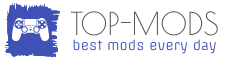
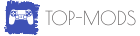
![[MOD] UnityExplorer 0 [MOD] UnityExplorer 0](/upload/010/u1009/5/0/mod-unityexplorer-gallery-normal.webp)